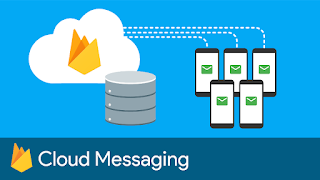Hello Friends,
Google moved from
Google Cloud Messaging (GCM) to
Firebase Cloud Messaging (FCM). Just like GCM, FCM is a cross-platform messaging solution that allows you to send messages. FCM is completely free and there are no limitations.
- Firebase Message types : Using FCM you can send three types of messages i.e:
- Notification Message
- Data Message
- both Notification & Data Payload
- Integrating Firebase Cloud Messaging
- First thing you need to do is go to https://firebase.google.com/ and make an account to gain access to their console. After you gain access to the console you can start by creating your first project.
- Give the package name of your project in which you are going to integrate the Firebase. Here the google-services.json file will be downloaded when you press add app button.
1. MainActivity.java
package android.developer.solutions.firebasenotification.activity;
import android.content.BroadcastReceiver;
import android.content.Context;
import android.content.Intent;
import android.content.IntentFilter;
import android.content.SharedPreferences;
import android.developer.solutions.firebasenotification.R;
import android.developer.solutions.firebasenotification.app.Config;
import android.developer.solutions.firebasenotification.util.NotificationUtils;
import android.os.Bundle;
import android.support.v4.content.LocalBroadcastManager;
import android.support.v7.app.AppCompatActivity;
import android.text.TextUtils;
import android.util.Log;
import android.widget.TextView;
import android.widget.Toast;
import com.google.firebase.messaging.FirebaseMessaging;
public class MainActivity extends AppCompatActivity {
private static final String TAG = MainActivity.class.getSimpleName();
private BroadcastReceiver mRegistrationBroadcastReceiver;
private TextView txtRegId, txtMessage;
@Override
protected void onCreate(Bundle savedInstanceState) {
super.onCreate(savedInstanceState);
setContentView(R.layout.activity_main);
txtRegId = (TextView) findViewById(R.id.txt_reg_id);
txtMessage = (TextView) findViewById(R.id.txt_push_message);
mRegistrationBroadcastReceiver = new BroadcastReceiver() {
@Override
public void onReceive(Context context, Intent intent) {
// checking for type intent filter
if (intent.getAction().equals(Config.REGISTRATION_COMPLETE)) {
// gcm successfully registered
// now subscribe to global` topic to receive app wide notifications
FirebaseMessaging.getInstance().subscribeToTopic(Config.TOPIC_GLOBAL);
displayFirebaseRegId();
} else if (intent.getAction().equals(Config.PUSH_NOTIFICATION)) {
// new push notification is received
String message = intent.getStringExtra("message");
Toast.makeText(getApplicationContext(), "Push notification: " + message, Toast.LENGTH_LONG).show();
txtMessage.setText(message);
}
}
};
displayFirebaseRegId();
}
// Fetches reg id from shared preferences
// and displays on the screen
private void displayFirebaseRegId() {
SharedPreferences pref = getApplicationContext().getSharedPreferences(Config.SHARED_PREF, 0);
String regId = pref.getString("regId", null);
Log.e(TAG, "Firebase reg id: " + regId);
if (!TextUtils.isEmpty(regId))
txtRegId.setText("Firebase Reg Id: " + regId);
else
txtRegId.setText("Firebase Reg Id is not received yet!");
}
@Override
protected void onResume() {
super.onResume();
// register GCM registration complete receiver
// LocalBroadcastManager.getInstance(this).registerReceiver(mRegistrationBroadcastReceiver,
// new IntentFilter(Config.REGISTRATION_COMPLETE));
// register new push message receiver
// by doing this, the activity will be notified each time a new message arrives
LocalBroadcastManager.getInstance(this).registerReceiver(mRegistrationBroadcastReceiver,
new IntentFilter(Config.PUSH_NOTIFICATION));
// clear the notification area when the app is opened
NotificationUtils.clearNotifications(getApplicationContext());
}
@Override
protected void onPause() {
LocalBroadcastManager.getInstance(this).unregisterReceiver(mRegistrationBroadcastReceiver);
super.onPause();
}
}
2. MyFirebaseInstanceIDService.java
package android.developer.solutions.firebasenotification.service;
import android.content.Intent;
import android.content.SharedPreferences;
import android.developer.solutions.firebasenotification.app.Config;
import android.support.v4.content.LocalBroadcastManager;
import android.util.Log;
import com.google.firebase.iid.FirebaseInstanceId;
import com.google.firebase.iid.FirebaseInstanceIdService;
/**
* Created by Mukesh on 10/02/17.
* www.androiddevelopersolutions.com/
*/
public class MyFirebaseInstanceIDService extends FirebaseInstanceIdService {
private static final String TAG = MyFirebaseInstanceIDService.class.getSimpleName();
@Override
public void onTokenRefresh() {
super.onTokenRefresh();
String refreshedToken = FirebaseInstanceId.getInstance().getToken();
// Saving reg id to shared preferences
storeRegIdInPref(refreshedToken);
// sending reg id to your server
sendRegistrationToServer(refreshedToken);
// Notify UI that registration has completed, so the progress indicator can be hidden.
Intent registrationComplete = new Intent(Config.REGISTRATION_COMPLETE);
registrationComplete.putExtra("token", refreshedToken);
LocalBroadcastManager.getInstance(this).sendBroadcast(registrationComplete);
}
private void sendRegistrationToServer(final String token) {
// sending gcm token to server
Log.e(TAG, "sendRegistrationToServer: " + token);
}
private void storeRegIdInPref(String token) {
SharedPreferences pref = getApplicationContext().getSharedPreferences(Config.SHARED_PREF, 0);
SharedPreferences.Editor editor = pref.edit();
editor.putString("regId", token);
editor.commit();
}
}
3. MyFirebaseMessagingService.java
package android.developer.solutions.firebasenotification.service;
import android.content.Context;
import android.content.Intent;
import android.developer.solutions.firebasenotification.activity.MainActivity;
import android.developer.solutions.firebasenotification.app.Config;
import android.developer.solutions.firebasenotification.util.NotificationUtils;
import android.support.v4.content.LocalBroadcastManager;
import android.text.TextUtils;
import android.util.Log;
import com.google.firebase.messaging.FirebaseMessagingService;
import com.google.firebase.messaging.RemoteMessage;
import org.json.JSONException;
import org.json.JSONObject;
/**
* Created by Mukesh on 10/02/17.
* www.androiddevelopersolutions.com/
*/
public class MyFirebaseMessagingService extends FirebaseMessagingService {
private static final String TAG = MyFirebaseMessagingService.class.getSimpleName();
private NotificationUtils notificationUtils;
@Override
public void onMessageReceived(RemoteMessage remoteMessage) {
Log.e(TAG, "From: " + remoteMessage.getFrom());
if (remoteMessage == null)
return;
// Check if message contains a notification payload.
if (remoteMessage.getNotification() != null) {
Log.e(TAG, "Notification Body: " + remoteMessage.getNotification().getBody());
handleNotification(remoteMessage.getNotification().getBody());
}
// Check if message contains a data payload.
if (remoteMessage.getData().size() > 0) {
Log.e(TAG, "Data Payload: " + remoteMessage.getData().toString());
try {
JSONObject json = new JSONObject(remoteMessage.getData().toString());
handleDataMessage(json);
} catch (Exception e) {
Log.e(TAG, "Exception: " + e.getMessage());
}
}
}
private void handleNotification(String message) {
if (!NotificationUtils.isAppIsInBackground(getApplicationContext())) {
// app is in foreground, broadcast the push message
Intent pushNotification = new Intent(Config.PUSH_NOTIFICATION);
pushNotification.putExtra("message", message);
LocalBroadcastManager.getInstance(this).sendBroadcast(pushNotification);
// play notification sound
NotificationUtils notificationUtils = new NotificationUtils(getApplicationContext());
notificationUtils.playNotificationSound();
} else {
// If the app is in background, firebase itself handles the notification
}
}
private void handleDataMessage(JSONObject json) {
Log.e(TAG, "push json: " + json.toString());
try {
JSONObject data = json.getJSONObject("data");
String title = data.getString("title");
String message = data.getString("message");
boolean isBackground = data.getBoolean("is_background");
String imageUrl = data.getString("image");
String timestamp = data.getString("timestamp");
JSONObject payload = data.getJSONObject("payload");
Log.e(TAG, "title: " + title);
Log.e(TAG, "message: " + message);
Log.e(TAG, "isBackground: " + isBackground);
Log.e(TAG, "payload: " + payload.toString());
Log.e(TAG, "imageUrl: " + imageUrl);
Log.e(TAG, "timestamp: " + timestamp);
if (!NotificationUtils.isAppIsInBackground(getApplicationContext())) {
// app is in foreground, broadcast the push message
Intent pushNotification = new Intent(Config.PUSH_NOTIFICATION);
pushNotification.putExtra("message", message);
LocalBroadcastManager.getInstance(this).sendBroadcast(pushNotification);
// play notification sound
NotificationUtils notificationUtils = new NotificationUtils(getApplicationContext());
notificationUtils.playNotificationSound();
} else {
// app is in background, show the notification in notification tray
Intent resultIntent = new Intent(getApplicationContext(), MainActivity.class);
resultIntent.putExtra("message", message);
// check for image attachment
if (TextUtils.isEmpty(imageUrl)) {
showNotificationMessage(getApplicationContext(), title, message, timestamp, resultIntent);
} else {
// image is present, show notification with image
showNotificationMessageWithBigImage(getApplicationContext(), title, message, timestamp, resultIntent, imageUrl);
}
}
} catch (JSONException e) {
Log.e(TAG, "Json Exception: " + e.getMessage());
} catch (Exception e) {
Log.e(TAG, "Exception: " + e.getMessage());
}
}
/**
* Showing notification with text only
*/
private void showNotificationMessage(Context context, String title, String message, String timeStamp, Intent intent) {
notificationUtils = new NotificationUtils(context);
intent.setFlags(Intent.FLAG_ACTIVITY_NEW_TASK | Intent.FLAG_ACTIVITY_CLEAR_TASK);
notificationUtils.showNotificationMessage(title, message, timeStamp, intent);
}
/**
* Showing notification with text and image
*/
private void showNotificationMessageWithBigImage(Context context, String title, String message, String timeStamp, Intent intent, String imageUrl) {
notificationUtils = new NotificationUtils(context);
intent.setFlags(Intent.FLAG_ACTIVITY_NEW_TASK | Intent.FLAG_ACTIVITY_CLEAR_TASK);
notificationUtils.showNotificationMessage(title, message, timeStamp, intent, imageUrl);
}
}
4. AndroidManifest.xml
Download code from here
Hope you like this...
Enjoy Coding..... :)