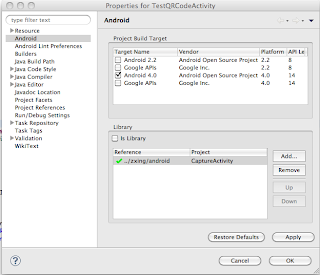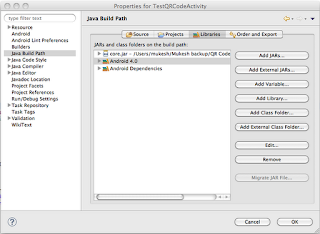Hello Android
Guys,
Have you
facing issue in Integrating QR Code scanner ?
Please follow
this steps:
Run this command from your terminal(for
mac/linux os)
svn
checkout http://zxing.googlecode.com/svn/trunk/
zxing-read- only
zxing-read- only
Also you can
find the full source code at this url
Step 2 : Build
zxing core using Apache Ant
You will need to
build the core project into a jar file using apache
ant
(download from here
http://ant.apache.org/ivy/download.cgi).
Using a shell or cmd prompt navigate to the root directory of
the downloaded zxing src and execute “ant -f core/build.xml”.
This will produce a file core/core.jar which
Using a shell or cmd prompt navigate to the root directory of
the downloaded zxing src and execute “ant -f core/build.xml”.
This will produce a file core/core.jar which
Step 3: Build
ZXing Android using Eclipse
Create a New Android
Project (File –> New –> Android Project).
Set the project name
to ZXing (or similar).
Select the “Create
project from existing source” radio button
Click “Browse” and
navigate to the android project that you downloaded
from
zxing and click
“OK” Select “Finish”
The project will not
currently build. We need to add the core.jar file (that
we
produced
in the previous step) into our project.
Right-click on ZXing
project –>
properties –> Java Build Path –> Add External Jars
–> Navigate to
and select core.jar
–> Open –> OK.
Actually, while we’re
here we should do one more very important thing!
Right-click on ZXing
project –> properties –> Android –> Scroll down
and
check/tick the “Is
Library” checkbox –> OK
Step 4:
Include ZXing Android into your project.
Within
Eclipse, Right-click on YOURPROJECTNAMEHERE project
–>
properties
–>Android –> Scroll down to Libraries section –>
Click Add –>
Select ZXing
(which should appear as an option as a result of
completing
previous
step).
Here ,I am sharing you a
full running Sample code . Just download it,
import
it into your Eclipse and
Run.
1. AndroidManifest.xml
1. AndroidManifest.xml
<?xml version="1.0" encoding="utf-8"?>
<manifest xmlns:android="http://schemas.android.com/apk/res/android"
package="com.testqrcode"
android:versionCode="1"
android:versionName="1.0" >
<uses-sdk android:minSdkVersion="8" />
<uses-permission android:name="android.permission.CAMERA" />
<application
android:icon="@drawable/ic_launcher"
android:label="@string/app_name" >
<activity
android:name=".TestQRCodeActivity"
android:label="@string/app_name" >
<intent-filter>
<action android:name="android.intent.action.MAIN" />
<category android:name="android.intent.category.LAUNCHER" />
</intent-filter>
</activity>
<activity
android:name="com.google.zxing.client.android.CaptureActivity"
android:configChanges="orientation|keyboardHidden"
android:screenOrientation="landscape"
android:theme="@android:style/Theme.NoTitleBar.Fullscreen"
android:windowSoftInputMode="stateAlwaysHidden" >
<intent-filter>
<action android:name="android.intent.action.MAIN" />
<category android:name="android.intent.category.DEFAULT" />
</intent-filter>
<intent-filter>
<action android:name="com.google.zxing.client.android.SCAN" />
<category android:name="android.intent.category.DEFAULT" />
</intent-filter>
</activity>
</application>
</manifest>
2. TestQRCodeActivity.java
package com.testqrcode;
import com.google.zxing.client.android.CaptureActivity;
import android.app.Activity;
import android.content.Intent;
import android.os.Bundle;
import android.view.View;
import android.view.View.OnClickListener;
import android.widget.Button;
import android.widget.Toast;
public class TestQRCodeActivity extends Activity {
/** Called when the activity is first created. */
Button b1;
@Override
public void onCreate(Bundle savedInstanceState) {
super.onCreate(savedInstanceState);
setContentView(R.layout.main);
b1 = (Button) findViewById(R.id.submit);
b1.setOnClickListener(new OnClickListener() {
public void onClick(View arg0) {
// TODO Auto-generated method stub
Intent intent = new Intent(TestQRCodeActivity.this,
CaptureActivity.class);
// Intent intent = new
// Intent("com.google.zxing.client.android.SCAN");
intent.putExtra("SCAN_MODE", "QR_CODE_MODE");
startActivityForResult(intent, 0);
}
});
}
public void onActivityResult(int requestCode, int resultCode, Intent intent) {
if (requestCode == 0) {
if (resultCode == 1) {
// Handle successful scan
String capturedQrValue = intent.getStringExtra("RESULT");
// String format =
intent.getStringExtra("SCAN_RESULT_FORMAT");
Toast.makeText(TestQRCodeActivity.this,
"Scan Result:" + capturedQrValue, Toast.LENGTH_SHORT)
.show();
} else if (resultCode == RESULT_CANCELED) {
// Handle cancel
}
} else {
}
}
}
I am also sharing the screen shot which helps you in
configuring the build path and zxing as a library
project.
May this will Helps you.
Enjoy
Coding…. J
Cheers…. J